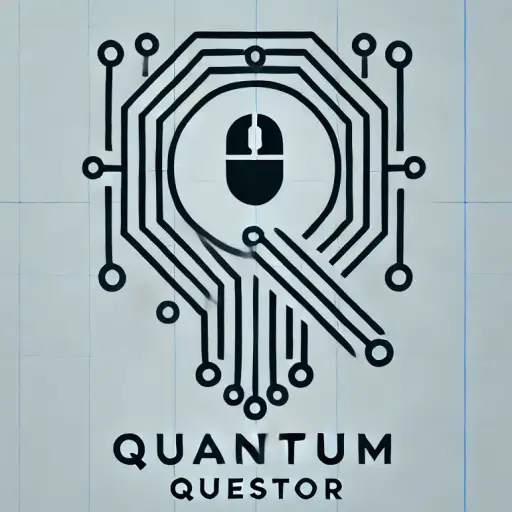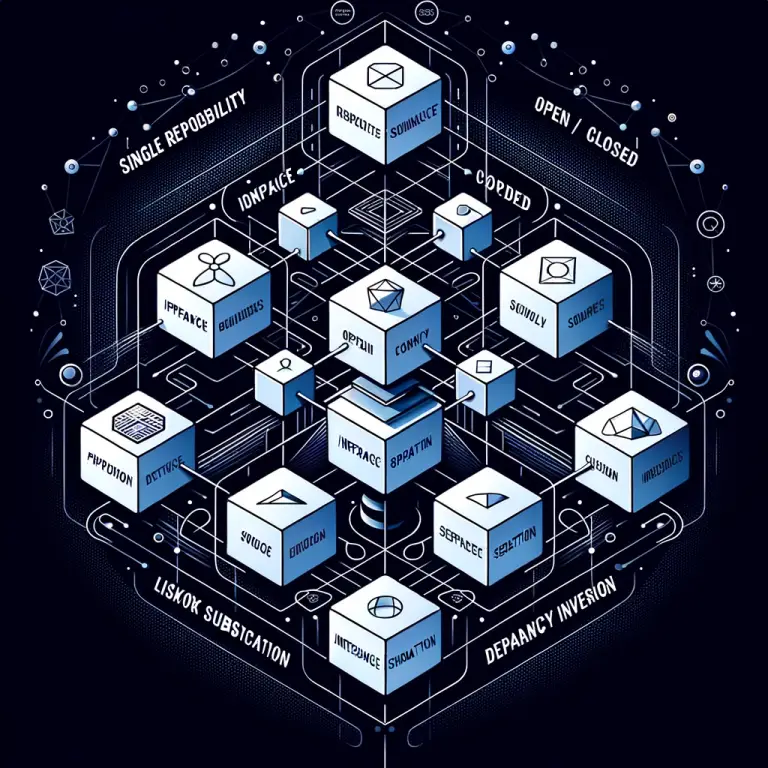Title: A Comprehensive Guide on Xbox Cloud Streaming on PC
Introduction
In the dynamic world of gaming, Microsoft’s Xbox has always been a forerunner, constantly pushing the boundaries of this exciting realm. With the advent of cloud technology, Xbox has taken another leap forward by introducing Xbox Cloud Gaming, previously known as Project xCloud. Now, gaming enthusiasts can stream Xbox games directly on their PC, bringing even more versatility and accessibility to gaming. This article will delve into the intricacies of Xbox Cloud streaming on PC—what it is, how it works, its benefits, and a step-by-step guide to get you started.
Main Content
What is Xbox Cloud Streaming on PC?
Xbox Cloud Gaming is a service from Microsoft that allows you to play Xbox games on your PC over the internet, without the need for a console. Leveraging the power of cloud technology, Xbox Cloud streaming lets the servers do the heavy lifting, meaning you don’t need a high-end PC to enjoy high-quality gaming.
How Xbox Cloud Streaming Works on PC?
The working principle of Xbox Cloud gaming is fairly simple. Xbox games are run on remote servers and the video is streamed to your PC through the internet. Meanwhile, the inputs you make on your controller are sent back to the remote server. Essentially, you are remotely controlling a game that’s running on an Xbox in a data center.
To use Xbox Cloud Gaming on a PC, all you need is a device with a web browser, a strong internet connection, and a compatible controller. It is worth noting that the streaming quality can be influenced by numerous factors, such as the speed and stability of your internet connection.
Benefits of Xbox Cloud Streaming on PC
The main advantage of Xbox Cloud gaming is accessibility. With it, you can turn any PC into a powerful gaming console. Since the games run on Xbox’s servers, your local hardware’s specifications do not limit you. This approach allows gamers to enjoy high-definition games without investing in premium gaming hardware.
Moreover, Xbox Cloud gaming allows seamless gaming across multiple devices. You can start gaming on your console and continue on your PC, or vice versa. All this is made possible by Microsoft’s robust cloud infrastructure, which provides a smooth, lag-free gaming experience.
Step-by-Step Guide to Xbox Cloud Streaming on PC
1. Start by ensuring you have an active Xbox Game Pass Ultimate subscription. Xbox Cloud gaming is included as part of this subscription.
2. Make sure your PC is connected to a fast, stable internet connection—preferably 5 GHz Wi-Fi or an Ethernet connection.
3. Open a web browser and navigate to Xbox.com/play.
4. Log in with your Xbox account.
5. Connect an Xbox-compatible controller to your PC.
6. From the list of available games, select the one you want to play.
7. Wait for a few moments for the game to load. Once loaded, you’ll be able to play it directly on your browser.
8. Happy gaming!
Conclusion
Xbox Cloud streaming on PC has revolutionized the gaming landscape, breaking the barriers posed by hardware limitations and creating a more inclusive gaming platform that can be accessed on a wide range of devices. Microsoft’s commitment to enhancing gaming accessibility through services like Xbox Cloud gaming represents a significant step forward in the realm of digital entertainment. As long as you have a compatible controller and a substantial internet connection, you’re all set for an unparalleled gaming experience.
With Xbox Cloud gaming, your PC can now serve as a gateway to a vast universe of exceptional gaming content. The future of cloud gaming looks brighter than ever, and Xbox is leading the charge.